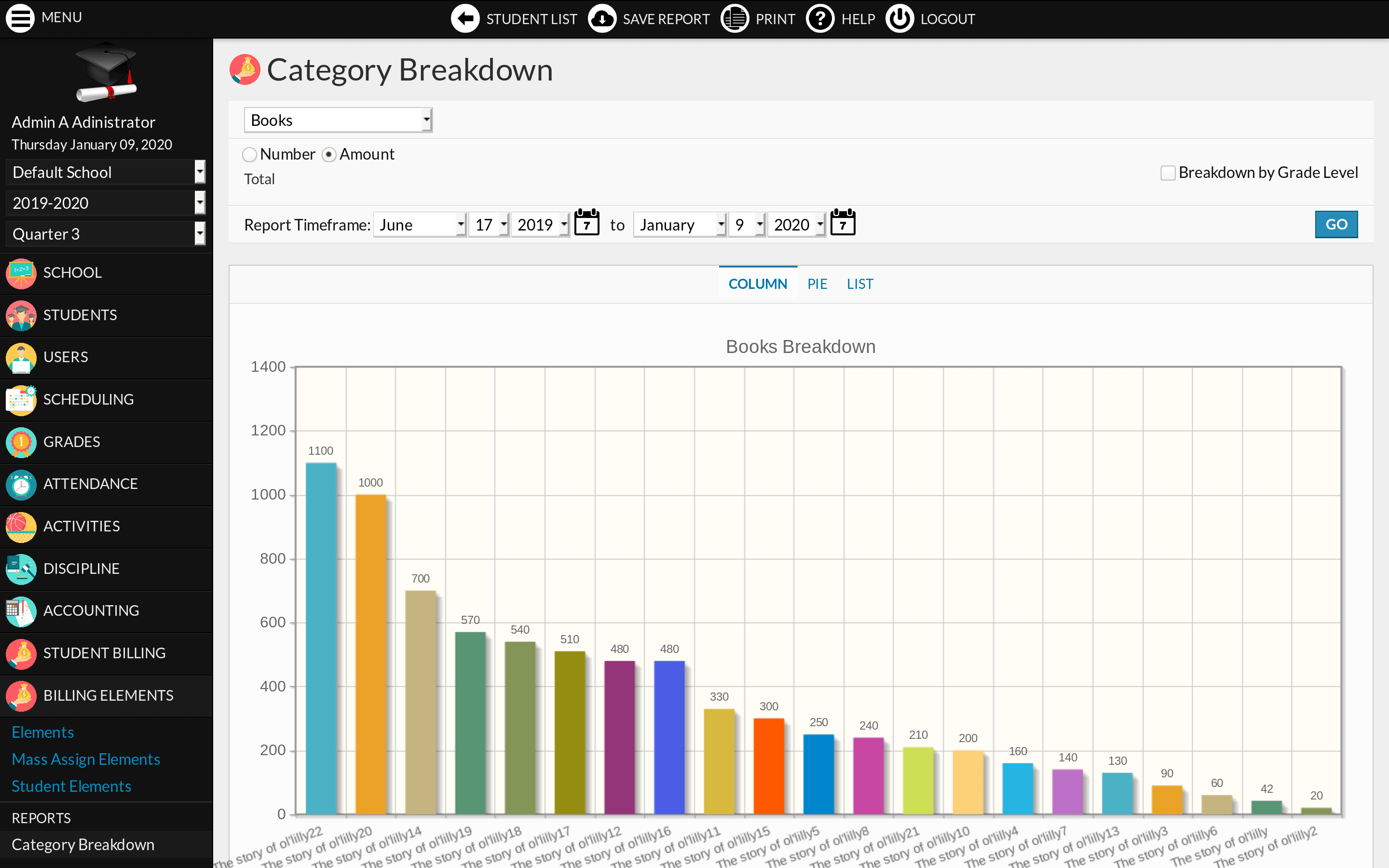Description
Billing Elements and Store. The Billing Elements module is a companion to the Student Billing module. It provides a way to define, categorize, sell, track and generate reports (charts) for billing elements / items. Billing Elements are typically books, courses, school trips or any item you sell to students. A Fee is automatically created every time you assign an element to a (group of) student.
Optionally, each element can be restricted to one or various Grade Levels, and associated to one Course Period.
Elements can be offered to Students and their Parents for purchase. When a Student or a Parent accesses the Billing Elements module, it will be displayed as a “Store” where they can purchase an element if they have sufficient funds (check Student Billing > Payments for Balance). When a course is purchased, the Student is automatically enrolled. Compatible with the Moodle and Iomad plugins.
Note: Elements are automatically rolled to the next school year. Uncheck the Rollover checkbox if you do not wish to roll an element.
Note 2: Category Breakdown charts are displaying 25 elements at most per category. Please try to create enough categories in order to fully benefit from the report.
Note 3: Students are not enrolled in the course when the Element is assigned by an administrator.
Note 4: the “Purchase” button is hidden from Students and Parents if you remove them access to the Student Elements / My Elements program.
Includes Help. Translated in French, Spanish, Slovenian and Portuguese (Brazil).
Download
Install
Copy the Billing_Elements/ folder (if named Billing_Elements-master, rename it) and its content inside the modules/ folder of RosarioSIS.
Go to School > Configuration > Modules and click “Activate”.
Warning: please run the SQL commands in the update.sql file in case you are upgrading from version 1.0 to version 2.x.
Requires RosarioSIS 5.6+
Demo
The Billing Elements module can be freely previewed in the online demonstration of RosarioSIS.
Note: Activate the module first if it is not appearing in the left menu.
Copyleft
- Author François Jacquet
- License GNU/GPLv2 or later