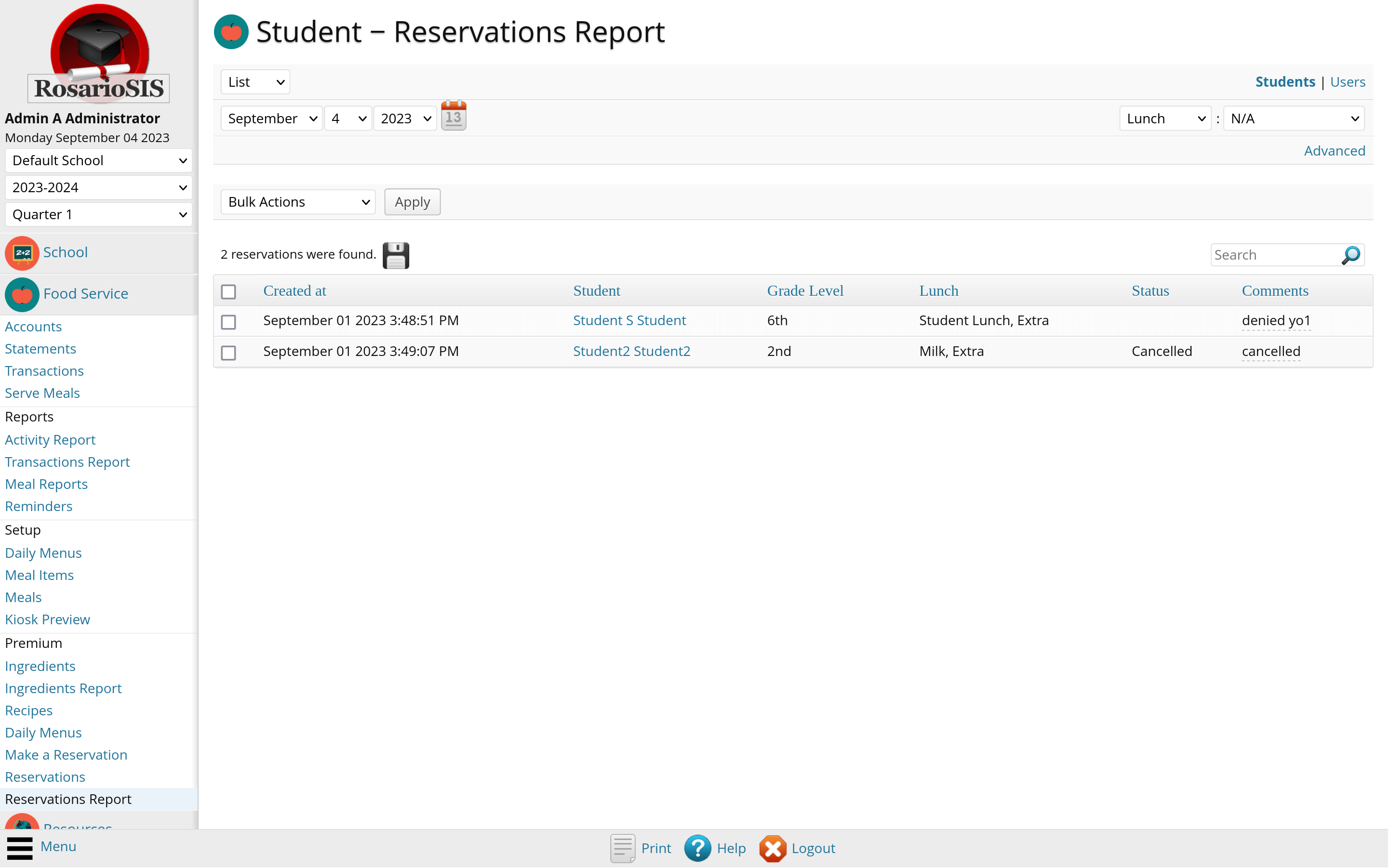Description
The Food Service Premium module extends the Food Service module and adds 7 programs to it.
Its main purpose is to enable students to make Food Reservations by themselves and/or consult the exact menu composition (recipes and ingredients) for each day.
To compose menus, Food Service staff can use the Recipes program. Recipes can be associated to any Meal Item. They can optionally be composed of a list of Ingredients. Each recipe can have a photo which will be displayed on the Kiosk and Make a Reservation programs, in addition to the Meal Item icon.
You can then select the right recipe for each Meal Item and day when generating daily menus from the dedicated Daily Menus program.
Ingredients are organized in categories. They have a (purchase) price and unit of measure. Their price history is saved and can be consulted.
The Ingredients Report program lets you track the total quantity consumed and price for each ingredient, based on food orders.
Any user or student in the system can make food reservations. Administrators can configure the maximum and minimum number of days in advance reservations are open. They can also configure if students (and their parents) are allowed to either:
- Delete their reservations
- Cancel their reservations
- Request cancellation
- Only consult their reservations
In case students request cancellation, teachers and administrators will be notified on the Portal, and can then choose to either deny the request (and leave a comment) or cancel the reservation.
Another available status is “Save for later today” which can be used to indicate food will have to be put aside by staff and later picked up.
Administrators, or anyone with “Can Edit” rights for the “Food Service” tab (Student Info screen), can set the preferred meal categories. This can be useful, for example if you offer a “Gluten-free” option. In this case, students will only be offered meal items in this category when making a reservation.
The Reservations Report program lets you consult total reservations for each meal, meal item and day. It also offers a detailed list of those reservations, which can serve to perform bulk actions such as to complete sale (serve), cancel, or delete them in one click.
Note: if you plan on adding recipes for each day, and thus use the dedicated Daily Menus program, you may want to remove access to the “old” Daily Menus program (provided by the Food Service module) from the Users > User Profiles program.
Translated in French, Spanish and Slovenian.
Automation
In order to automatically serve meals based on reservations, you can trigger the following URLs (logged in as an administrator).
Reservations (Students):
Modules.php?modname=Food_Service_Premium/Reservations.php&modfunc=action&action[]=serve&menu_id=1&type=student&student_id=__STUDENT_ID__
Reservations (Users):
Modules.php?modname=Food_Service_Premium/Reservations.php&modfunc=action&action[]=serve&menu_id=1&type=staff&staff_id=__STAFF_ID__
Where
&modfunc=action= Action&action[]=serve= Serve Meals&menu_id=1= Menu ID (Lunch:1). Get the Menu ID from the Meals program, in the tab link URL:&tab_id=[menu_id]&type=student= Type (students:student, users:staff)&student_id=__STUDENT_ID__= Student ID
Buy
Install
Copy the Food_Service_Premium/ folder (if named Food_Service_Premium-master, rename it) and its content inside the modules/ folder of RosarioSIS.
Go to School > Configuration > Modules and click “Activate”.
Requires RosarioSIS 11.2.1+
Demo
The Food Service Premium module can be freely previewed in the online demonstration of RosarioSIS.
Note: Activate the module first if it is not appearing in the left menu (under Food Service).
Copyleft
- Author François Jacquet
- License GPL